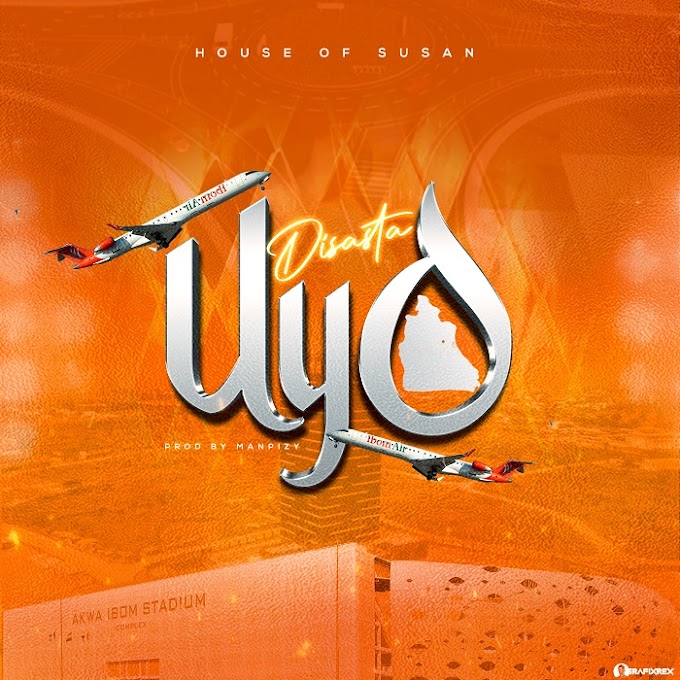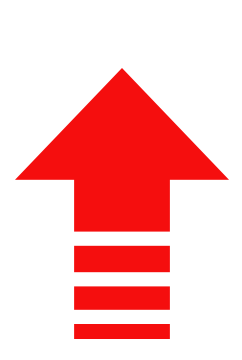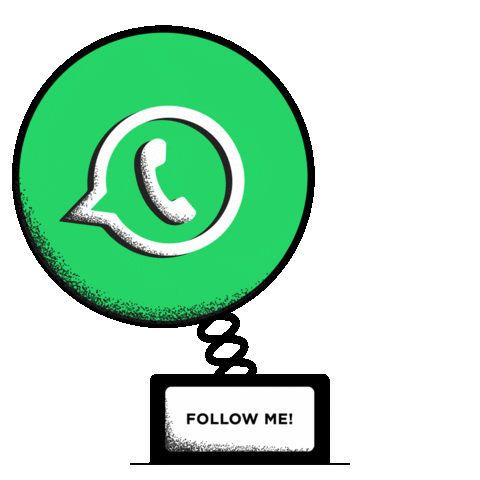1. Title Bar: This displays the name of the
package (e.g CorelDraw) and the active windows (opened or currently saved file)
2. Menu Bar: This bar displays the
available menus in CorelDraw such as File, Edit, View, Layout menu etc.
3. Standard Bar: This displays the
shortcut icon commands of the main menus; such as the New, Save, Open, Print
commands etc.
4. Property Bar: This goes or changes
with the tool been selected from the toolbox, when working. This bar is more
sensitive than any other bars been mentioned in CorelDraw’ windows.
5. Ruler: This is used to take a zero
measurement on the age layout for accuracy. It is also used to take measurement
of work. For example, designing a complimentary card of 3inch width and 1.5inch
height; the measurement can only be achieved with the aid of the ruler by
dragging the horizontal and vertical rulers from the top left of the page layout
to align with the drawn box (object) on the page layout.
6. Color: Pallet: This displays various
colors that can be used to color any selected text or object
7. Page Layout: This is a work space
where text is entered and manipulated. Any work done outside the layout can not
be printed. That is, the text or object will be cut during the process of
printing the job out.
8. Toolbox: The toolbox displays all the available tools in
CorelDraw, used to carry out different operational functions







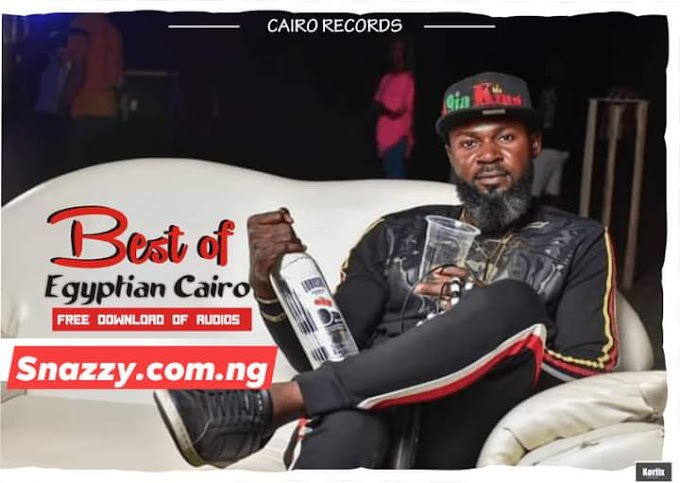

![[Download MP3]: HMan- Sewe ft Baba Slowingz- Snazzy.com.ng](https://blogger.googleusercontent.com/img/b/R29vZ2xl/AVvXsEjYaVVHV1ncIeoKHJkioYsonPMTc8y9sRnVt5zzM5QyfJZmz61wIpgiOTKWSfn8YfPFolrNVzZLnUuc6uSrIPtqEX4uZKINNRaJz9rLmefpM5XrhUqfVeiEdo-nbWIlglpeoc3UvnHklk6k/w680/1638298603364335-0.png)