5. How to Check NECO Results
FollowThere are two ways to checking your results.
- You log in to your NECO account, purchase a token and use your purchased token to check your result.
- An already purchased token can be shared with you and you use that to check your result.
Method 1: Purchasing a token from your account
You can purchase a token by logging in to your account and clicking on thePurchase token button.
Click here to find out more about purchasing a token.
- After purchasing a token, click onCHECK RESULT button at the bottom of the screen or on the side menu.

- The check result button will be loaded out on the screen, fill out the form. and click the CHECK RESULT button.

- If you do not know your token number, simply click on MY TOKENSon the side menu and all your purchased tokens will be listed out.

- Click on the CHECK RESULT button on the right-hand side to use a selected token to check your result. Fill out the form and use any of your tokens.

Method 2: Using a previously purchased/shared token
- Visit the NECO Result page: results.neco.gov.ng
- Select your Exam Year and Type.
- Enter the 12 digits token number and your exam registration number.
- Click on ‘check result’ and wait for examination results to be displayed on the screen.
N.B: One token can be used a maximum of 5 times. After this limit, you will need to purchase a new token to view results again.









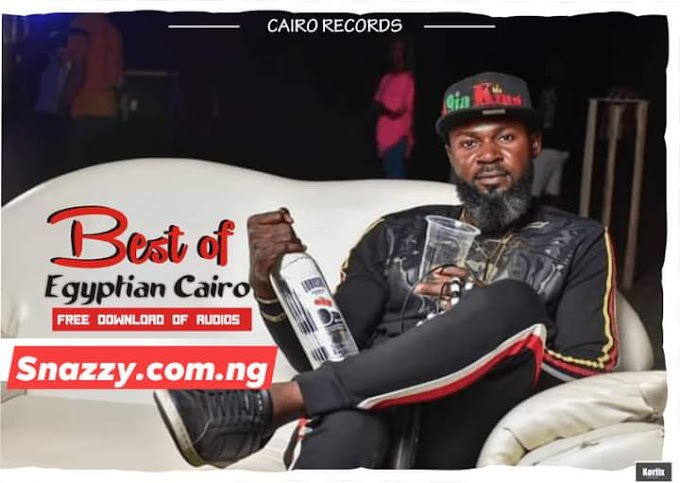





![[Video] Frequencie – Kana](https://blogger.googleusercontent.com/img/a/AVvXsEjWWZU5ZdR1Jvyj97dNXFh4X656-qcn_Av6Fos3GLSw_StKpzpsmQYEh1GQVWOvZDkxRZSWkZhSdBblkxfKUMIcbAZuTkCsUh4B5a28KOiDRqW1rqgZ7sIqYsDuwlbK7a-o-A0k0qjjOGv5B1PY7zRBUTQtBzRwQ4lV9kkaz7gI4xXDIrnEF1F2ExUd=w680)



0 Comments
Feel free to say your view, this site is a free market place of ideas.