STEPS ON HOW TO CREATE AND PLACE A
SHORTCUT ICON OF AN EXISTING FILE (SAVED DOCUMENT NAME) e.g Peter ON THE
WINDOWS DESKTOP:
·
Open
the program or package in which the file was created
·
On
the File Menu, click Open or Save As, as
the case may be
·
An
Open or Save As dialog box appears
·
Locate
the file name e.g. Peter and right click on it
·
Locate
send to and click on desktop (create shortcut)
·
Click
on the close or minimize button to confirm.
Or open My Computer (Windows Explorer) and specify My
Documents, locate the file name and right click on it, locate Send To and click
on Desktop (Create Shortcut)






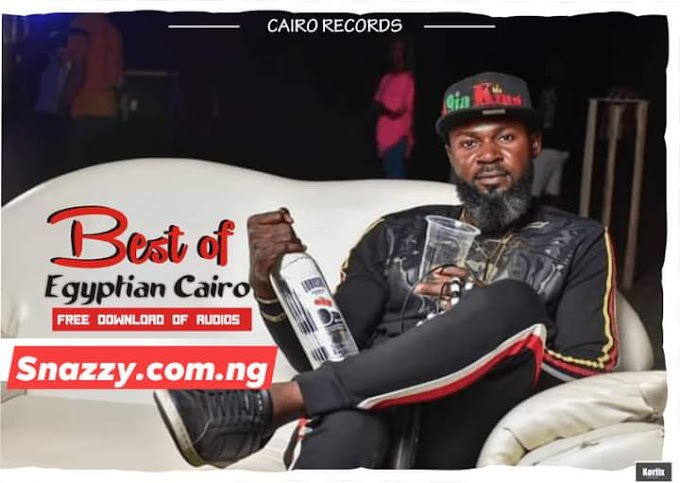

![MATA2023: Vote Arc. Elijah Anayagher- Ayenges Man [MP3 DOWNLOAD]](https://blogger.googleusercontent.com/img/b/R29vZ2xl/AVvXsEi-nRZqOxqMlkV7AgdcHAFAyH1MxFPy-qbScfVh_71Z0smf9khZfqS14YznQ3RAq7QEyYVta1beU8jmsnAEICQAy583gdBh-IcDvg97b7VHNYffFkMgFYLZLQcVDNTk2h2jPlnL2Vw6gti2/w680/1677498226317999-0.png)


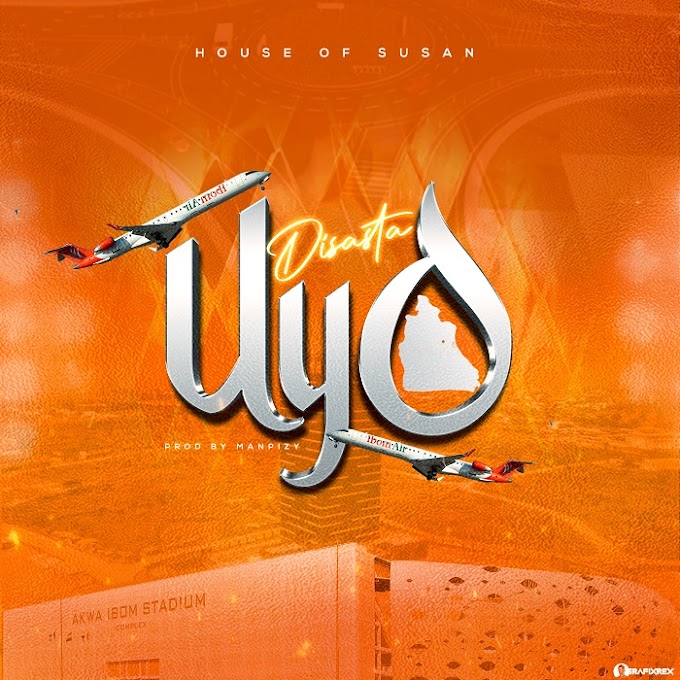



7 Comments
I think that what you posted made a great deal of
ReplyDeletesense. But, consider this, suppose you wrote a catchier
title? I mean, I don't want to tell you how to run your
website, however suppose you added a title that makes people want more?
I mean "STEPS ON HOW TO CREATE AND PLACE A SHORTCUT ICON OF AN EXISTING FILE (SAVED DOCUMENT NAME) e.g Peter ON THE WINDOWS DESKTOP:" is a little vanilla.
You might glance at Yahoo's front page and watch how they create news titles to grab
people to open the links. You might add a related video or a related
pic or two to grab readers interested about everything've written. Just my opinion,
it could make your posts a little livelier.
Thanks for sharing your thoughts about how to get help in windows
ReplyDelete10. Regards
Hey I am so glad I found your weblog, I really found you by accident, while I was looking
ReplyDeleteon Digg for something else, Regardless I am here now and
would just like to say cheers for a incredible post and a all round interesting blog (I also love the theme/design), I don't have time to
read through it all at the moment but I have bookmarked it and also added in your RSS
feeds, so when I have time I will be back to read much more, Please
do keep up the great job.
Hey! Would you mind if I share your blog with my facebook group?
ReplyDeleteThere's a lot of folks that I think would really enjoy your content.
Please let me know. Thank you
Wow, marvelous blog layout! How long have you been blogging for?
ReplyDeleteyou make blogging look easy. The overall look of your website
is excellent, let alone the content!
Thanks for sharing your thoughts on quest bars cheap.
ReplyDeleteRegards
Touche. Sound arguments. Keep up the good work.
ReplyDeleteFeel free to say your view, this site is a free market place of ideas.